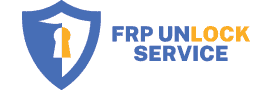As we continue to store more and more of our lives on our smartphones, the need for robust device security has never been greater. The Android operating system, known for its flexibility and customization capabilities, comes with a range of built-in security features to help protect your data. This article will take a comprehensive look at these features, explaining how they work, why they’re important, and how you can use them to ensure your device’s protection.
Understanding Android Device Protection
The goal of device protection in Android is simple: to keep your data and personal information safe. Android uses a multi-layered approach to device security, employing several integrated features that work together to protect your device. From the moment you turn on your device, Android is actively checking the system for irregularities and preventing unauthorized access. It’s crucial to understand and utilize these protective features to ensure maximum security and enjoy a seamless Android experience.
In-depth Look at Android Device Protection Features
As we delve deeper into the intricate world of Android security, it becomes clear that Android devices are fortified with an array of protective features designed to keep your data safe. These built-in mechanisms work in harmony to provide a secure environment that thwarts potential threats and unauthorized access. Each feature plays a unique role in the overall security structure, from primary defenses like screen locks to more advanced ones like encryption and factory reset protection.
Let’s take an in-depth look at these features to understand how they work and how you can utilize them to enhance your device’s security.
Screen Lock

Screen lock is the most fundamental line of defense for your device. It can take several forms: PIN, password, pattern, or biometrics (fingerprint and face recognition). Regardless of the type you choose, setting up a screen lock is a basic yet essential step in protecting your device. To set up a screen lock, navigate to Settings > Security > Screen lock and choose the lock method that best suits your needs.
Two-Factor Authentication (2FA)
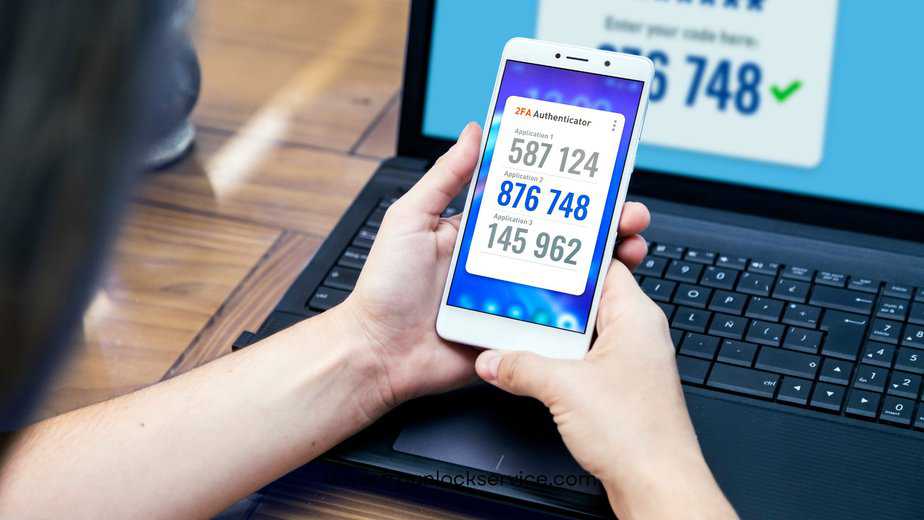
Two-factor authentication (2FA) adds an additional layer of security by requiring two forms of identification before you can access your device or accounts. Typically, this involves something you know (like a password) and something you possess (like your phone). Once 2FA is enabled, even if someone gets hold of your password, they won’t be able to access your device or account without the second authentication factor. Enable 2FA by going to your Google Account settings, then click on “Security” and find the “2-Step Verification” option.
Encryption

Encryption is a process that encodes your data into a format that’s unreadable without a specific key or password. Android devices come with encryption enabled by default, ensuring that even if your device falls into the wrong hands, your data remains secure. You can check whether your device is encrypted by going to Settings > Security > Encryption & credentials. If not, consider enabling it for an added layer of security.
Google Find My Device
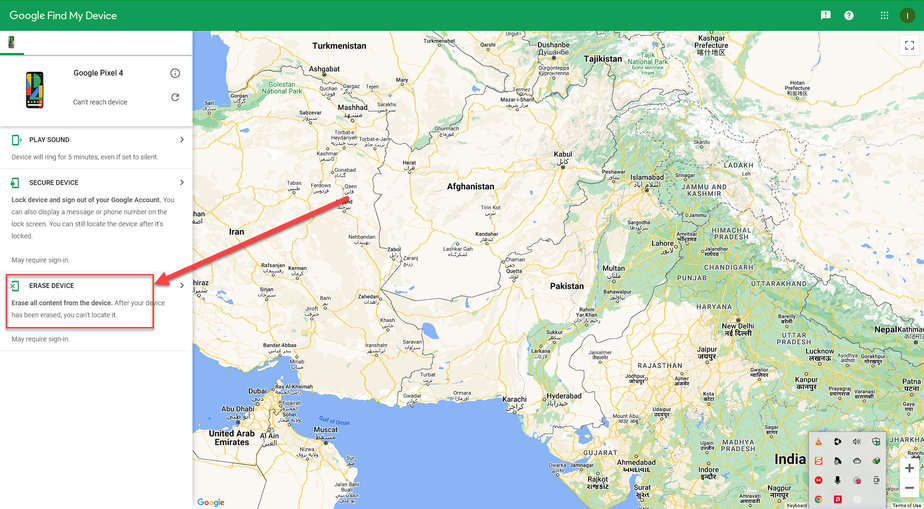
Find My Device is a feature that can help locate your device if it gets lost or stolen. Once enabled, you can locate your device on a map, remotely lock it, and even erase all data if recovery seems unlikely. To activate this feature, go to Settings > Security > Find My Device. Remember, for this feature to work, your device needs to be connected to the internet and signed in to your Google Account.
SIM Card Lock
Setting a SIM card lock prevents your SIM card from being used in another device without your permission. This can be particularly useful if your device is lost or stolen. To set up a SIM card lock, navigate to Settings > Security > Set up SIM card lock.
Factory Reset Protection (FRP)
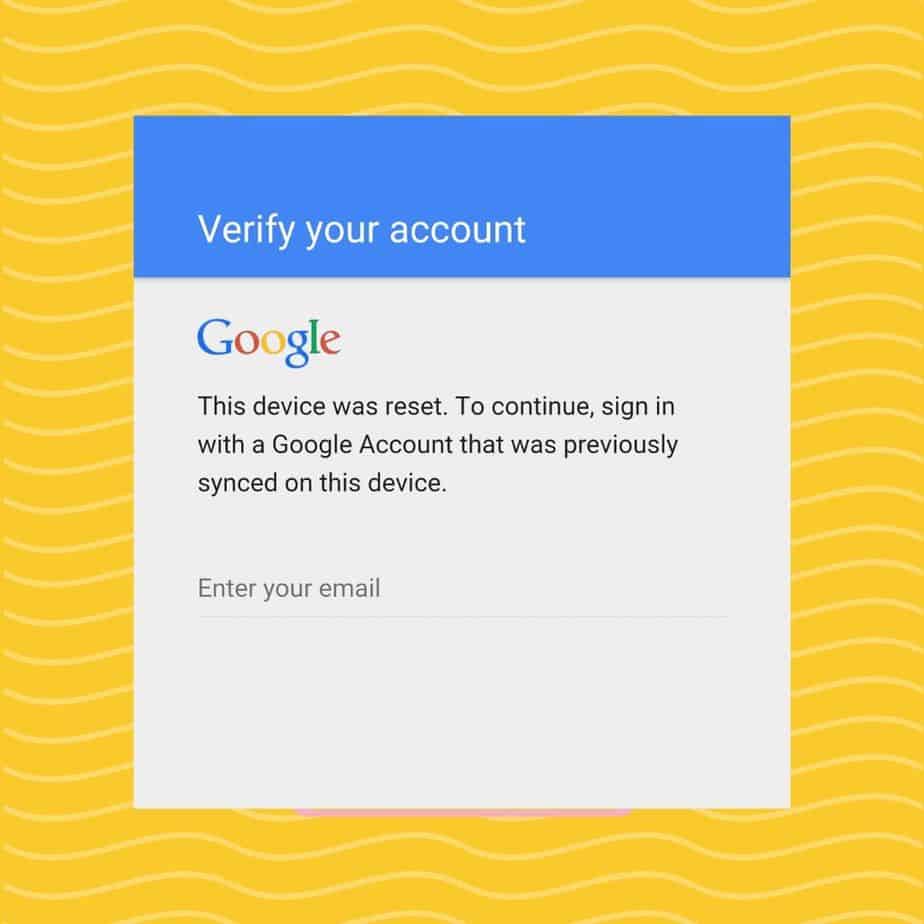
Factory Reset Protection (FRP) is a feature that adds an extra layer of security to your device. If your device is ever reset without first removing the Google account, you’ll need to enter the account credentials to regain access. This feature is particularly beneficial when dealing with lost or stolen devices, as it prevents unauthorized users from bypassing your device’s security settings.
Importance of Regular Software Updates
Regular software updates play a crucial role in device security. These updates not only introduce new features and improve device performance, but they also include patches for security vulnerabilities, enhancing your device’s defense against potential threats. To ensure your device stays updated, navigate to Settings > System > Advanced > System Update and enable automatic updates.
How to Protect Your Android Device with Professional Services
While Android’s built-in security features offer robust protection, there are times when professional services can come in handy. For instance, services like FRP unlock can assist if you find yourself locked out of your device due to FRP. At our FRP unlock service, we have a team of Android experts proficient in Fastboot and ADB commands, rooting, and flashing custom ROMs, ready to assist you in such situations.
Conclusion
The importance of device security in today’s digital age cannot be overstated. Android provides a host of in-built security features designed to keep your data safe. It’s crucial to familiarize yourself with these features and use them to their full extent to ensure your device’s protection. Always remember that securing your Android device is a proactive endeavor, and every step you take towards protection significantly decreases the chances of a security breach.
Stay safe and make the most out of your Android experience!