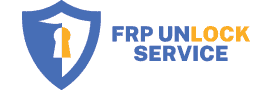Samsung reactivation lock, which is similar to finding my iPhone on iOS, is a security feature to keep your personal data, including photos, videos, passwords, and email accounts, safe in case your phone is stolen, lost, or snatched.
I’m sure you’ve come here looking for ways to get around your device’s reactivation lock. Before I discuss more about reactivation lock removal tools and how to use them, I believe it is more important that you first learn about the Samsung reactivation lock and how it works to protect your Samsung device.
What is the Reactivation Lock?

It is a special security feature on Android for Samsung devices that uses the Samsung account to protect your phone or tablet from unauthorized access, preventing another person from activating your device if it’s ever lost or stolen. Unlike the Google FRP lock, you need to turn on the Reactivation lock on your device from the phone settings app, which is under Settings > Settings > Security.
To enable Samsung Reactivation Lock, you’ll need a Samsung account, if you don’t have one, you can sign up here. Remember to keep your Samsung account credentials in a diary because you’ll need them later if you want to disable the lock because bypassing Samsung’s reactivation lock is difficult.
Will the factory reset get rid of the activation lock?
If you forget your Samsung account username and password and use the Android recovery mode to hard reset your phone, the Google lock screen will appear, prompting you to enter your Google or Samsung account that was previously synced on the device. It will get you in more trouble, which is why it is wise to keep your accounts and passwords safe offline, in a diary or notebook.
If you’re locked out of your device, keep reading. I will share a 100% working method to bypass your Samsung account on your device.
How do I unlock my Samsung reactivation lock?
There are multiple methods you can use to remove the reactivation lock on your Samsung phone or tablet running any Android version. Some of the popular bypass methods are listed below, and we have written a dedicated blog post on every unlock method:
- Recover your Samsung Account
- Samsung reactivation unlock apk download
- Samsung FRP Bypass Google account
- Reactivation lock removal service
If you need a detailed guide, please click on the link above, where we have discussed multiple Samsung account bypass tips and tricks.
Best Samsung Reactivation Lock / FRP Removal Service?
If you’re looking for a reliable, fast, and cheap reactivation lock removal service, then you’ve come to the right place. We can do Samsung FRP removal within minutes for all Samsung models, even the latest flagship phones, including the Galaxy S23, S22 Ultra, S21 Note20, S20, S10, S9, S8, Note10, and any Samsung device that runs on Android.
It is a remote unlock, so you’ll need a Windows PC and a USB cable to connect your Samsung phone to the PC, and our certified technician will be able to remove the Samsung lock from your device.
You can learn more about our reactivation lock removal service here, and don’t forget to do a live chat with our support agent if you’ve got more questions about pricing and looking for discounts on multiple devices.
Google FRP Lock vs. Reactivation Lock! What’s the difference?
You must be confused at this point between Android FRP and Reaction Lock, so let me explain in more detail about both security features. The Google FRP works with Google accounts, and the reactivation lock works with Samsung accounts. Rest is a similar security feature, but the latter one is exclusive to Samsung devices.
Additionally, when you add a Google account to your Android device, it automatically enables FRP lock, while on Samsung, you need to add a Samsung account and manually enable it from the Find My Phone tab, which is under Settings > Security.
The Samsung Reactivation Lock is also more secure because to disable it before the factory reset, you’ll need to enter your username and password for confirmation. Removing a Google account does not require you to enter the password.
How do I disable the reactivation lock?
To disable it you’ll need your Samsung account credentials, username, and password. If you’ve got it, follow the steps below:
- Open apps on your phone and go to the Settings app
- Select Settings > Settings > Security.
- Untick the checked mark next to the Reactivation lock
- It will ask you to confirm and enter your Samsung account password.
- That’s it! You’ve successfully disabled the Samsung lock.
I hope you find this guide helpful. If you’ve got any questions, feel free to ask in the comment section below.