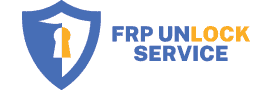In this comprehensive guide, we will delve into the top Samsung FRP bypass tools available for unlocking your device. We will provide you with in-depth descriptions of each tool, along with their features, compatibility, and how to use them. This article aims to help you find the most reliable and effective tools to bypass the Factory Reset Protection (FRP) lock on your Samsung device.
Introduction to Samsung and Its Importance
Factory Reset Protection (FRP) is a security feature implemented by Samsung and other Android device manufacturers to protect users’ data and personal information. FRP prevents unauthorized access to the device after a factory reset by requiring the user to enter the Google account credentials previously synced with the device. This feature helps deter theft and unauthorized access, ensuring that your personal information remains secure even if your device is lost or stolen.
However, there are situations where you may need to bypass FRP, such as when you’ve forgotten your Google account credentials or purchased a second-hand device with the previous owner’s account still linked. In these cases, using a reliable Samsung FRP bypass tool becomes essential.
Top 6 Samsung FRP Bypass Tools
I have made a list of the top-rated tools and services you can use to remove Google account from your device.
1. Remote FRP Unlock Service
With the latest Android 13, it is now difficult to bypass frp using the bypass tools. If you’ve tried multiple tools without luck then try our hassle free frp unlock service to unlock any Samsung model within 5 mins, just make sure you’ve access to a Windows PC/ Laptop.
Key features:
- Hassle free, no time waste, 100% success rate
- Unlock any Samsung model within 5 mins
- No technical knowledge required, our certified technician is ready to help you with live chat support
- Bypass all Android 13, 12, 11 and lower security without any issue
2. FRP Hijacker
FRP Hijacker is a widely-used Samsung FRP bypass tool that allows you to remove the FRP lock from your device with ease. This Windows-based software comes with a simple interface, making it user-friendly even for those with limited technical knowledge.
Key Features:
- Compatible with most Samsung devices
- User-friendly interface
- Can be used to bypass FRP as well as unlock the device
- Requires minimal technical knowledge
How to Use FRP Hijacker:
- Download and install FRP Hijacker on your Windows PC.
- Launch the program and connect your Samsung device to the PC using a USB cable.
- Select your device model from the dropdown menu.
- Click on the “Hijack It” button to begin the FRP bypass process.
- Once the process is complete, your device will reboot, and the FRP lock will be removed.
3. Samsung FRP Helper
Samsung FRP Helper is another popular tool for bypassing FRP on Samsung devices. Developed by CrackingGSM Team, this easy-to-use software leverages ADB (Android Debug Bridge) to remove the FRP lock from your device.
Key Features:
- Works with a wide range of Samsung models
- Utilizes ADB for bypassing FRP
- Provides detailed instructions for each step
- Includes a call method for older Samsung devices
How to Use Samsung FRP Helper:
- Download and install Samsung FRP Helper on your Windows computer.
- Enable USB debugging on your Samsung device and connect it to your PC via a USB cable.
- Launch Samsung FRP Helper and click on “ADB Mode.”
- Select the “Remove FRP” option and follow the on-screen instructions to complete the process.
- Your device will restart, and the FRP lock will be removed.
4. Pangu FRP Bypass Tool
Pangu FRP Bypass Tool is a versatile solution for removing FRP locks from various Android devices, including Samsung smartphones and tablets. This lightweight tool supports Android versions 5.1 to 9.0, making it compatible with a wide range of devices.
Key Features:
- Compatible with Samsung and other Android devices
- Supports Android versions 5.1 to 9.0
- Easy-to-use interface
- Regularly updated to accommodate new devices and Android versions
How to Use Pangu FRP Bypass Tool:
- Download and install Pangu FRP Bypass Tool on your Windows computer.
- Connect your Samsung device to your PC using a USB cable.
- Launch Pangu FRP Bypass Tool and select your device model and Android version.
- Click on the “Start” button to begin the FRP bypass process.
- Follow the on-screen instructions, and once the process is complete, your device will reboot with the FRP lock removed.
5. GSM Flasher ADB Bypass FRP Tool
GSM Flasher ADB Bypass FRP Tool is a powerful tool designed to remove FRP locks from a variety of Android devices, including Samsung smartphones and tablets. This tool leverages ADB to bypass the FRP lock and provides additional features such as device unlocking and bootloader flashing.
Key Features:
- Supports Samsung and other Android devices
- Uses ADB for FRP bypass
- Offers additional features like device unlocking and bootloader flashing
- Easy-to-use interface
How to Use GSM Flasher ADB Bypass FRP Tool:
- Download and install GSM Flasher ADB Bypass FRP Tool on your Windows computer.
- Enable USB debugging on your Samsung device and connect it to your PC via a USB cable.
- Launch GSM Flasher ADB Bypass FRP Tool and click on the “Remove FRP” button.
- Follow the on-screen instructions to complete the FRP bypass process.
- Your device will restart, and the FRP lock will be removed.
6. iMyFone LockWiper (Android)
iMyFone LockWiper (Android) is a reliable and professional tool designed to bypass FRP locks and remove screen locks on Samsung and other Android devices.
This software boasts a high success rate and user-friendly interface, making it a popular choice among users looking to regain access to their locked devices.
Key Features:
- Compatible with Samsung and other Android devices
- Removes FRP locks and screen locks
- User-friendly interface
- High success rate
- Step-by-step guidance throughout the process
How to Use iMyFone LockWiper (Android):
- Download and install iMyFone LockWiper (Android) on your Windows computer.
- Launch the software and select the “Remove Google Lock (FRP)” option from the main interface.
- Connect your Samsung device to your PC using a USB cable.
- Follow the on-screen instructions to select your device model and other necessary information.
- Click on “Start” to begin the FRP bypass process.
- Once the process is complete, your device will reboot, and the FRP lock will be removed.
How to Choose the Best Samsung FRP Bypass Tool
When selecting an FRP bypass tool for your Samsung device, consider the following factors:
- Compatibility: Ensure the tool supports your Samsung device model and Android version.
- Ease of use: Choose a tool with a user-friendly interface and clear instructions to simplify the process.
- Reputation: Opt for a well-known and reliable tool with positive user reviews and a proven track record.
- Functionality: Look for a tool that offers additional features, such as device unlocking or bootloader flashing, to maximize its usefulness.
- Updates: Select a tool that is regularly updated to accommodate new devices and Android versions, ensuring its long-term effectiveness.
By considering these factors, you can make an informed decision and choose the most suitable Samsung FRP bypass tool for your specific needs.
Conclusion
Bypassing the FRP lock on a Samsung device can be a daunting task, but with the right tools, it becomes much more manageable. The tools discussed in this article – FRP Hijacker, Samsung FRP Helper, Pangu FRP Bypass Tool, GSM Flasher ADB Bypass FRP Tool, and iMyFone LockWiper (Android) – are all reliable and effective solutions for removing FRP locks from Samsung devices.
When selecting a tool, remember to consider compatibility, ease of use, reputation, functionality, and updates. By doing so, you’ll be better equipped to choose the most suitable Samsung FRP bypass tool for your needs and regain access to your device with minimal hassle.